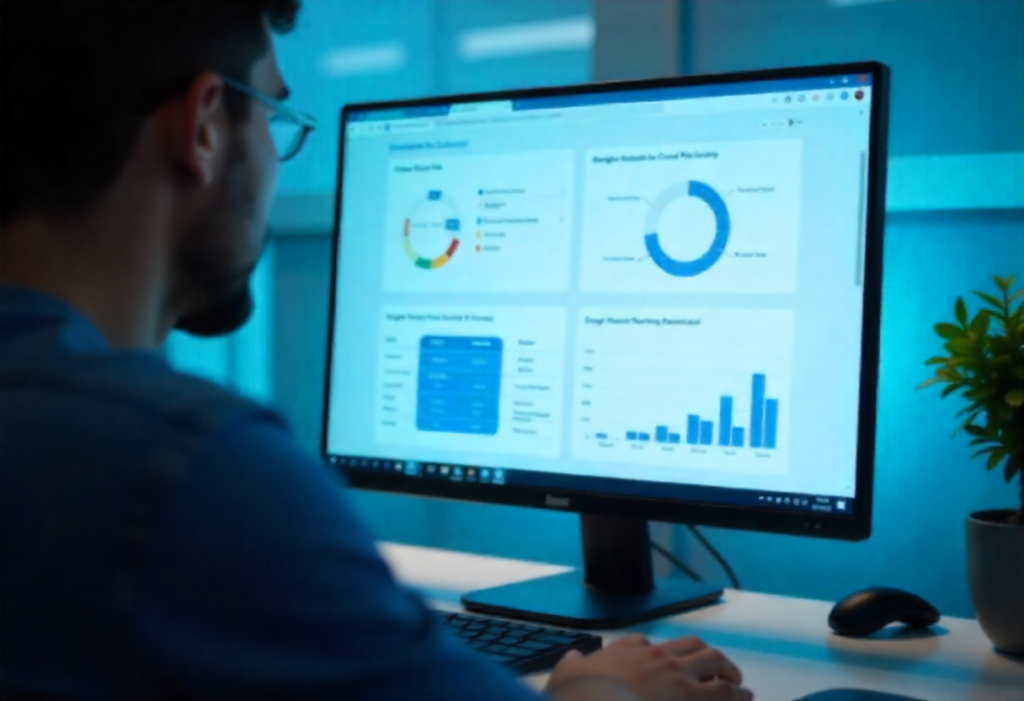
| Author: Ashish Kumar | Published: 03-Sept-2025 |
Cloud tools can feel tricky. This guide helps you use the Google Cloud Platform with ease, using both the web Console and the terminal CLI.
From startups in the US, tech firms in the UK, developers in India, businesses in the UAE, to enterprises across Europe, many depend on GCP services. Each region uses the cloud differently. Some focus on gcp storage, some on Google Cloud Platform API, others on AI or compute.
Learning to use both the console and CLI makes work smoother, no matter your location. This guide gives clear steps for 2025.
The Google Cloud Platform console is simple and visual. It is best for people starting out. You see menus, charts, and can make changes with clicks.
The gcloud CLI is fast. You type commands and create resources in seconds. Many in India and Europe use the CLI for automation in DevOps pipelines. In the US and UK, teams rely on CLI to handle large deployments. In the UAE, businesses prefer the console for billing and reports.
Both tools matter. Together, they cover every need.
gcloud config list project
gcloud config set project YOUR_PROJECT_ID
gcloud storage buckets create gs://my-bucket-2025 –location=us-central1
gcloud storage buckets list
gcloud compute instances create my-vm \
–zone=us-central1-a –machine-type=e2-medium
gcloud compute instances delete my-vm –zone=us-central1-a
gcloud compute project-info describe
This blog walks you through how to use the Google Cloud Platform with both the console and CLI. You learn to list services, launch tools, manage storage, compute, and use APIs. Combine that with security and logging, and you stay in control.
We at TeleGlobal help you make smart use of GCP services, from consulting to managing your gcp storage, APIs, and cloud platforms. Count on us for clear guidance and real help.
Console offers visual ease. CLI is faster and scriptable. Use each where it fits.
Start on the console to test. Use the CLI to automate API setup and permissions.
Over 200 managed services span compute, storage, AI, security, networking, and more.
Yes. You create and list buckets in console or via CLI like gcloud storage buckets create.
Cost visuals appear in the Console. CLI shows usage details you can export for reporting
Consulting helps you choose the right services and set permissions, secure access, reduce cost, and optimize usage.
 close
close

Hi there! At TeleGlobal, we turn your cloud vision into AI-accelerated reality. What challenge can we help you solve?
Powered by ![]() teleBot
teleBot