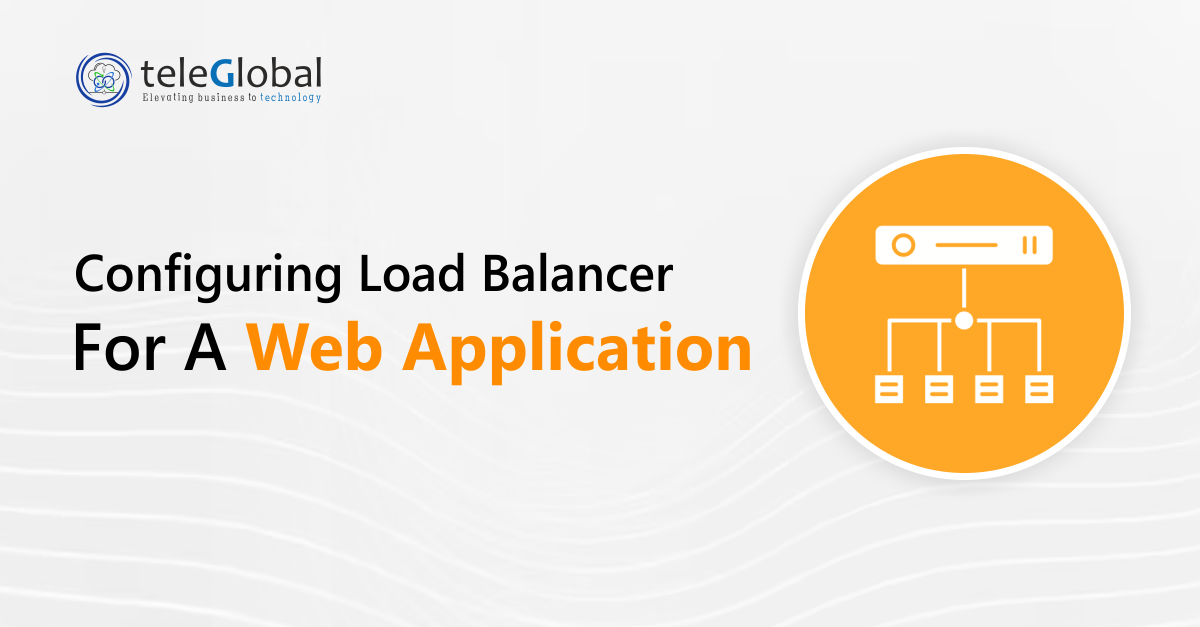
Modern web applications must handle thousands of requests every second. A single server cannot manage such load without delays or failures. This is where a load balancer becomes vital.
A load balancer spreads incoming requests across multiple servers. This improves performance, reliability, and uptime. If one server goes down, traffic is shifted to healthy ones. Users continue accessing the app without disruption.
This case study explains how we configured an AWS Application Load Balancer (ALB) to optimize traffic distribution for a client’s web application.
The client had a growing web application hosted on AWS. With rising traffic, a single server setup caused:
The challenge was clear. We had to configure a load balancer that could:
We deployed an AWS Application Load Balancer. The setup included target groups, listener rules, and health checks to keep traffic flow smooth.
A target group defines where the load balancer should send traffic. Each server or function is added here.
These checks ensure only healthy targets receive requests.
We then registered the actual servers with the target group.
With targets in place, the load balancer could send requests to multiple servers.
Next, we created the Application Load Balancer.
Listeners act like gatekeepers, routing requests to the right target group.
Testing confirmed the setup worked.
The load balancer instantly shifted traffic to available servers, proving reliability.
After configuring the AWS load balancer, the client saw major improvements.
| Metric | Before | After |
| Uptime | 95% | 99.90% |
| Response Time | 800ms | 250 – 300 ms |
| Downtime | Full Outages | Automatic Failover |
| Concurrent Users | ~50 | Hundreds+ |
The application could now handle more users, with faster response and near-zero downtime.
Configuring an AWS Application Load Balancer is essential for any business running critical web applications. It ensures:
For our client, this setup transformed their application from unstable to reliable. With the load balancer, they now serve users efficiently and confidently, even during peak traffic.
 close
close

Hi there! At TeleGlobal, we turn your cloud vision into AI-accelerated reality. What challenge can we help you solve?
Powered by ![]() teleBot
teleBot